No website is perfect. But of all the potential issues that could affect user experience, none is so obvious as the one that announces itself: the 404 error. If a user encounters this issue on your or your client’s site, the server will clearly state there is a problem, usually with some variation of “404 error: Page not found.”
If you manage a very large site, 404 errors are inevitable at some point. The key is establishing a process to find and resolve them quickly and efficiently.
What is a 404 Error?
A 404 error is a page that was not properly removed from a website or redirected in your content management system (CMS). As a result, the page appears to live on the website, but it no longer exists on your server. If a user tries to visit the page, they receive an error message.
Regularly resolving your site’s 404 errors is a signal to Google that you are maintaining a healthy website. It also improves user experience by minimizing the number of broken pages visitors may encounter.
Tips for Managing 404 Errors
- Prioritize: If you have a large site with hundreds of 404 errors, the best option is to prioritize your efforts. Use Google Analytics (or your preferred web analytics platform) to evaluate how much organic traffic each 404 page has received over a predetermined period of time. Tackle the pages with the most traffic first, and work your way down.
- Automate: You can automate redirects using the .Htaccess file in your CMS. Choose which page you want to be the replacement for a 404 error page. It may be a custom redirect page, or you may want to send users back to your homepage or to a search function. Please note: An .htaccess file is an extremely sensitive file in your CMS. We highly recommend your IT department sign-off on any edits to an .htaccess file.
3 Tools for Fixing 404 Errors
Outlined below are some tools to effectively find and resolve 404 error pages.
Google Webmaster Tools
Google Webmaster Tools (a.k.a. Search Console) is a resource from Google that web developers use to monitor website issues and control how their sites appear in search results.
Assuming your GWT is verified, here are the steps you take:
1. Login
2. Select your domain
3. Select ‘Crawl’ on the left sidebar
4. Crawl Errors
5. Select ‘404 Errors’
6. Select ‘Download’ to export as Excel/CSV file
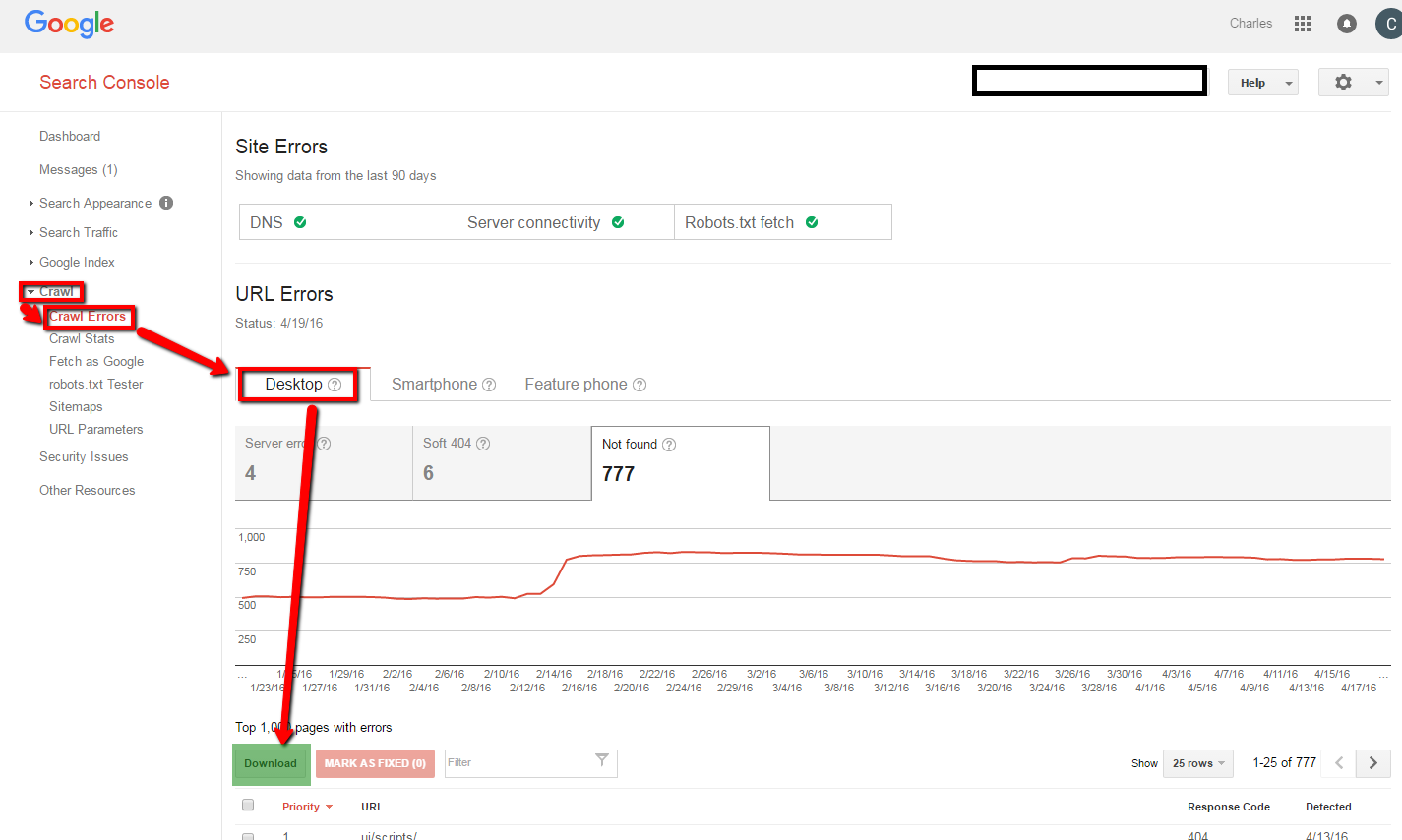
Screaming Frog (free and paid versions)
Screaming Frog’s SEO Spider is a tool that allows you to easily crawl hundreds of URLs for 404 errors. The free version will crawl up to 500 URLs; the paid version will crawl an unlimited number across your entire website. You just enter the URLs and the program creates a file ready for export.
Yoast SEO for WordPress (free and paid versions)
If you host your entire site or blog on WordPress, Yoast SEO (formerly known as WordPress SEO by Yoast) is a tool that can help you configure your pages for SEO. This plugin, which you download, allows you to edit your URLs, meta data, XML Sitemaps, as well as monitor for 404 errors via integration with Google Webmaster Tools. The premium version is available for $69/year for one site.
When to Use 301 Redirects
We highly recommend 301 redirects when you want to redirect individual pages or even entire websites. A 301 redirect is a permanent redirect from one URL to another. These types of redirects are especially useful when the missing page enjoyed a high organic search rank on search engines. The new, 301 redirect page maintains the SEO strength of the link even when redirected.
Sometimes there isn’t a good page to redirect to. In this case, a custom error page should be provided.
Creating Custom 404 Pages
If a permanent 301 redirect does not make sense, then you can consider creating a customized, visitor-friendly error page to appear in place of the missing URL. Typically, website use the same custom page across the site for 404 errors.
Custom error pages typically feature the following:
- A message to the user explaining that the page no longer exists
- A search box to help a visitor find exactly what they want
- A link to the home page
We hope this has been a helpful tutorial on how to find and fix 404 pages.
You can make it even easier on yourself and have Charles River Interactive give your site an in-depth SEO Analysis. Contact us today.
Interested in learning more tips for managing your website? Read more from our blog, View from the Charles:
3 Reasons to Use Google Tag Manager
Mobile Search Updates: Why You Need a Mobile Site
